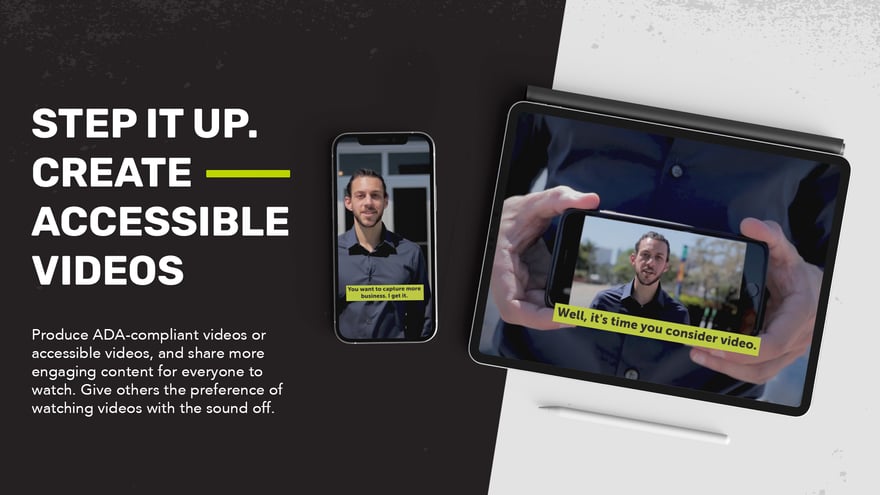
Accessible video is often an overlooked part of video production, but if considered at the initial stages of your video-making process can offer everyone an equally satisfying viewing experience.
For some viewers, caption and subtitles are neither here nor there but unfortunately for those who are disabled, it's the difference between fully enjoying the content or being completely incapable of understanding what it’s about.
Video content is a vital part of connecting with audiences and is particularly essential for businesses, marketing professionals, and content creators alike. One of the biggest drawbacks when creating videos, however, is the lack of accessible tools, and creators are therefore missing out on reaching a sizeable audience of people with disabilities. Almost 13% of the U.S. population (approximately 40.6 million people) has a disability, which limits the way they engage with technology, according to a 2019 U.S. Census.
Accessible Videos Explained
As it relates to video, accessible content is one created for people with disabilities in mind, whether for the visual or hearing impaired or those with limited dexterity, mobility, or cognitive impairments. A properly executed accessible video should be compliant with the Americans With Disability Act (ADA), in fact, creating web content and making video accessible to people with disabilities is the law.
An ADA-compliant video or accessible video, in general, can be more engaging for everyone to watch, for instance, adding text captions may be necessary for the hearing impaired, but it also gives others the preference of watching videos with the sound off.
Besides captions, an accessible video usually includes strategic use of color, text, and sometimes flashes or animation. Additionally, these videos may include transcripts and audio descriptions to communicate background sounds and special effects for an immersive experience. Also delivering your video in an accessible format with an accessible media player makes it compatible with all types of viewing formats, which is important to broaden reach and usability.
Process of Creating Accessible Video
Making a video accessible is usually low budget and doesn’t add a lot of time to production if done correctly. Once this practice becomes standard in your video-making process, not only will it feel seamless to do but make your video more impactful and powerful. So let’s discuss the key steps to creating an accessible video.
1. Create Accessible Video Content
Establishing the content for your video is a crucial aspect of making it accessible and should be considered from the get-go.
When creating an accessible video, use distinguishable colors with good contrast so that the text on the screen stands out clearly. This is especially important for displaying charts and conveying key information about your video’s message.
Use text that is easy to read, which means the font should be basic and large enough for seamless viewing. Text displays or captions should also linger long enough on the screen so viewers have ample time to comfortably read and absorb the information.
Avoid certain graphic/optical illusions or fast flashing and flickering elements on videos for disabled people. If these elements are included, they must adhere to accessibility guidelines, for example utilizing the ‘three-flashes-or-below-threshold’, i.e. three flashes within a one-second period serves as a cautionary measure for viewers with seizure disorders or who are prone to dizziness and nausea, as fast-flashing/flickering content can elicit these adverse reactions.
2. Choose a Web-Compatible Video Format
The format of your video file has everything to do with its usability for everyone, so make sure the format of the file has internet accessibility, i.e. current enough to load and play seamlessly online.
There are two basic options to play online video, either with an embedded player that works with your Web browser, or a stand-alone software option that is used to download/install and play outside your Web browser.
3. Choose an Accessible Video Player
There are specific types of video players and the requirements can be quite technical but if you are choosing a video player, make sure that they support captions, transcripts, and audio descriptions, and the controls for volume, play, and pause can be operated with a keyboard. Speech recognition is also essential so that users can ‘say’ a command when the use of a keyboard and/or mouse isn’t an option. All controls should also have accessible labels for assistive technology such as screen readers.
Video players are usually found on web pages with videos and can be crucial to persons who suffer from paralysis that are unable to control a mouse or keyboard.
4. Add Captions to Your Video
Captions are the use of text to provide the same level of information that one would get from hearing the audio. They deliver text descriptions of spoken words as well as non-speech information such as sound effects, background music, laughing, and clapping. Captions are usually transposed over the visual element and should communicate the exact phrasing of spoken words in a video. They should always be included in prerecorded videos and provide synchronized real-time captioning for live videos, meaning they should appear at the same time the audio is being heard.
Captions can either be closed or open, however for a viewers’ convenience, most websites provide closed captions for video content. The difference is that closed captions can be turned on or off, while open captions will always appear on the screen.
While captions are text alternatives to the audio content that synchronizes with the video, they must not be confused with subtitles, which are rather a translation of the video’s dialogue that can sometimes be in a different language.
The Superpower of Captions
Captions also help people to watch videos in environments that are loud like at a café, and similarly in places where you need to be quiet such as the library. According to research, a whole 85% of Facebook videos are watched with no sound.
Another big consideration when creating accessible videos with captions is that it improves the search engine optimization (SEO) of your video online, as search engines better index content in text form.
Implement multilingual captions – this is a powerful tool for accessible videos, not only will it increase the viewership to include people who speak a different language but also allow you to keep the original format of your video. By simply making multilingual captions available, diverse audiences can read the content in their native language and still enjoy the video even though the audio is in a completely different language. Based on analysis by the Census Bureau data, it was found that 67.3 million U.S. residents speak a language other than English; this reflects the millions of viewers that would be missing out on your video if it were void of available multilingual captioning.
5. Add a Transcript to Your Video
Transcripts provide more information than captions; as they detail not only the spoken words in the video but also identify the speakers, describe the action, and other important information on the screen. To make your video fully accessible, both captions and a transcript should be included.
When creating transcripts, creators often use and edit the caption file for said video as opposed to manually re-typing the entire content. There are also professional transcribing services that will transcribe audio and video files, and provide the transcript in HTML format. Speech recognition software is also an option but often has its limitations.
Transcribing a video for disabled people also offers added benefits during viewing by simply providing more information in a variety of ways. Persons using assistive technology such as a screen reader can access a video’s content quickly by listening to a transcript at an increased speed. For those who don’t want to spend the time to watch a video, they can scan a transcript quickly to get the information they want.
6. Include Audio Description If Needed
Audio description, also called ‘descriptive video’ or ‘video description’ adds another layer of conveying a video’s content in in-depth detail. They are used to supplement the regular audio track of a program. An audio description is a narration of the soundtrack to give context and explain essential visual information that cannot be understood solely from the main soundtrack. For visually impaired individuals, audio description provides details about the actions, characters, scene changes, on-screen text, and other visual content in a video.
Audio description is usually added during existing pauses in dialogue. The process can be tricky but provide succinct descriptions during natural pauses to help viewers completely understand a scene. Of course, not all types of videos require audio descriptions and if videos were created with accessibility in mind at the initial stages, the feature would probably be unnecessary.
Create An Accessible Video Today!
Making video accessible levels the playing field so everyone can view, engage and enjoy all types of videos, whether for educational, entertainment, or marketing purposes. Creating a fully accessible video or ADA-compliant video in the correct format, inclusive of caption, a transcript, strategic use of color, text, and animation with audio description can be a heavy load.
Our video creation team at Trifactor can help with all your accessibility needs, contact us to learn how to put these strategies in effect or have us do the heavy lifting for you.



